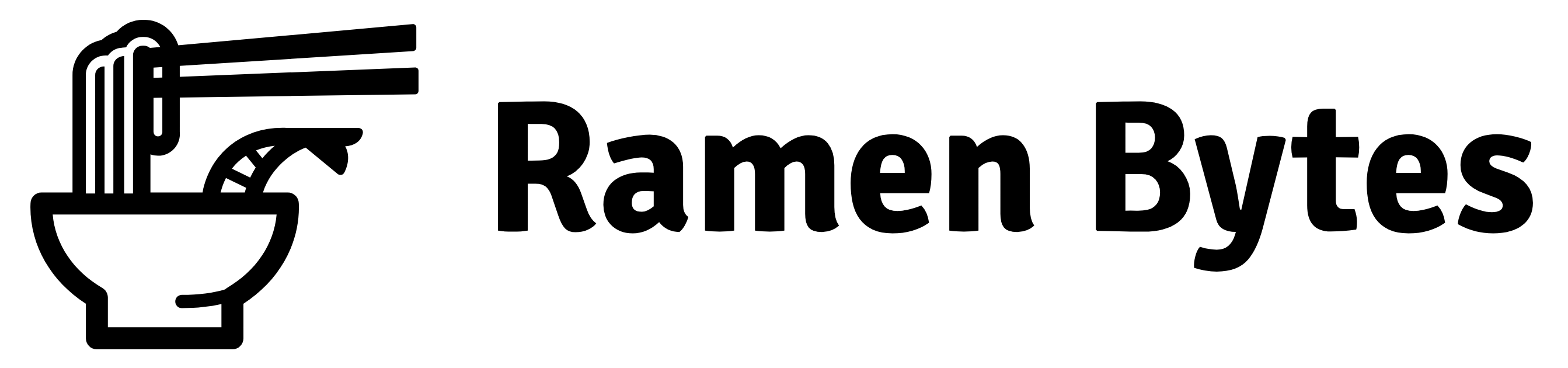How to build a Kafka cluster locally with Docker
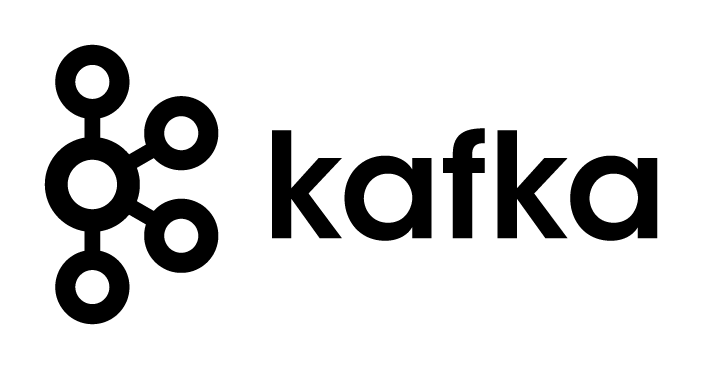
How to Build a Kafka Cluster Locally with Docker
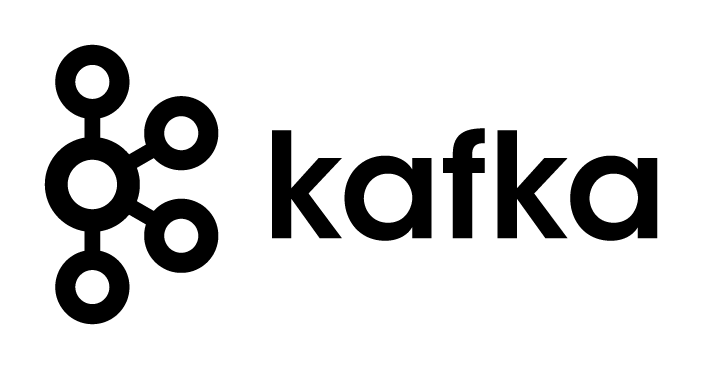 +
+ 
Apache Kafka is a popular distributed streaming platform that can handle real-time data feeds with ease. It is a reliable and scalable system that can handle millions of messages per second, making it an ideal choice for many use cases. However, setting up a Kafka cluster can be a daunting task. Fortunately, with Docker, you can create a local Kafka cluster quickly and easily.
In this tutorial, we will walk you through the steps required to build a Kafka cluster with Docker.
Step 1: Install Docker
The first step is to ensure that you have Docker installed on your local machine. You can download Docker from their official website for your specific operating system.
Step 2: Create a Docker Network
Next, you need to create a Docker network that will allow the containers to communicate with each other. Run the following command to create a new Docker network:
1
docker network create kafka-net
Step 3: Create a ZooKeeper Container
Kafka requires a ZooKeeper instance to manage the Kafka brokers. We will start by creating a ZooKeeper container. Run the following command to create a ZooKeeper container:
1
docker run --name zookeeper --network kafka-net -d zookeeper
Step 4: Create the Kafka Brokers
Next, we will create the Kafka brokers. Run the following command to create a Kafka broker container:
1
docker run --name kafka-broker-1 --network kafka-net -e KAFKA_ZOOKEEPER_CONNECT=zookeeper:2181 -e KAFKA_ADVERTISED_LISTENERS=PLAINTEXT://kafka-broker-1:9092 -d wurstmeister/kafka
You can adjust the number of Kafka brokers that you want to create by changing the container name and port number accordingly.
Step 5: Test the Kafka Cluster
Once you have created the Kafka brokers, you can test your Kafka cluster by creating a topic and publishing a message to it. Run the following commands to create a topic and publish a message to it:
1
2
3
docker exec -it kafka-broker-1 bash
kafka-topics.sh --create --topic test --partitions 3 --replication-factor 1 --bootstrap-server kafka-broker-1:9092
kafka-console-producer.sh --topic test --bootstrap-server kafka-broker-1:9092
You can now publish a message to the topic by typing it in the console.
Step 6: Scale the Kafka Cluster
One of the main benefits of using Docker to create a Kafka cluster is the ability to scale it easily. You can add more Kafka brokers to your cluster by running the same command as Step 4 but with a different container name and port number.
1
docker run --name kafka-broker-2 --network kafka-net -e KAFKA_ZOOKEEPER_CONNECT=zookeeper:2181 -e KAFKA_ADVERTISED_LISTENERS=PLAINTEXT://kafka-broker-2:9092 -d wurstmeister/kafka
With this, you have successfully created a Kafka cluster locally with Docker. You can now start building and testing your Kafka applications locally before deploying them to a production environment. Happy coding!